Hepsia File Manager
Hepsia's File Manager enables you to manage your website content using simple point 'n' click movements. Right-click contextual menus offer fast access to various file management options, whereas user-friendly drag 'n' drop functionality will allow you to upload new files from your desktop computer in no time. You will also find built-in file editors and an image viewer. You will be able to compress and unarchive files effortlessly too.
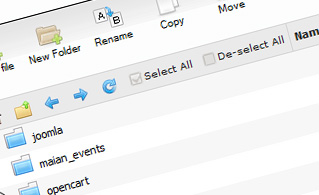
Fast File Uploads and Downloads
Working with the File Manager feels like working with your personal computer. The integrated drag 'n' drop functionality will allow you to effortlessly transfer files between your computer and the web hosting server. Simply select the file that you wish to upload from your PC and then drag it to your browser. The same goes for downloading a file from the File Manager to your desktop PC. In addition, you can download files and even folders to your computer by pushing the Download button.
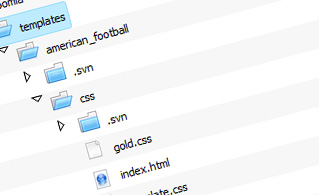
Easy File Editing Options
With the File Manager GUI, you can create a brand new file or folder with just one click. All action buttons are handily located above the file/folder list and you can edit your files easily. You can rename or copy a file, move a file to another folder, explore the contents of a file or update its permissions, delete a file, and so on.
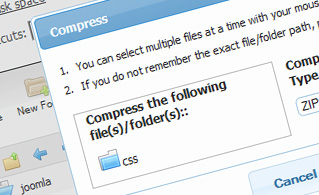
Handy Archive/Unarchive Functionality
With the File Manager, you will be able to compress and unpack all types of files. It works incredibly fast - simply select the files you want to pack and press the Compress button. You can even select the type of the new archive (.rar, .zip, etc.). It is just as easy to extract the contents of an archive to a selected directory.
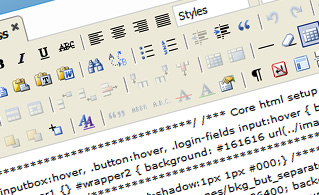
File Editors
With the File Manager interface, you actually do not need any third-party pieces of software to update your files. There is an image viewer, which enables you to explore the contents of your image files to get an idea of how the images will actually show up on your website. Also, you will find a set of in-built file editors, which will grant you complete authority over your files. The plain text editor and the code editor are meant for more advanced individuals, whereas the WYSIWYG editor (where you can view all source code changes in real time) is also suitable for technically inexperienced individuals.
More Features
It doesn't matter if you have a single sites or multiple web sites hosted in your hosting account - we offer a handy Host Shortcut feature, so you can quickly select only the web site you want to work with. With the File Manager, you can also use the majority of the popular keyboard shortcuts - hit Delete to delete a file or a folder, or hold down the Ctrl button to select multiple files at a time.
